Ever Googled something and not got the results you hoped for? Perhaps you entered an ambiguous term into the search engine like "cheap men's shirts" and received information about dress shirts, polo shirts, and T-shirts. Or maybe you typed "How long is Pride and Prejudice?" into Google and got the running time for the latest movie adaptation rather than the book?
Results from unclear search terms can be frustrating, especially if you need info fast for content research, a technical SEO audit, or another marketing task. Thankfully, Google search operators can lead to a more satisfying and successful search experience by providing you with refined and targeted results that you can actually use. Learn how to use Google advanced search operators and basic operators below.
What are Google Search Operators?
Here's a great definition from Moz:
"Google search operators are special characters and commands sometimes called advanced operators or search parameters that extend the capabilities of regular text searches."
You include these characters and commands when typing a search query into the Google search box on your computer, smartphone, or other device. You might know a couple of search operators already. Perhaps the most commonly-used one is placing a search term in quotation marks, such as "Nikola Tesla," which generates results about the famous inventor and engineer and eliminates results about the car company named after him.
Dozens of search operators prove just as useful for marketing. The more you know about, the more accurate and targeted your search results will be!
Benefits of Using Search Operators
Here are some of the reasons to use search operators the next time you Google information for your business:
- Save wasted time scrolling through irrelevant search results that have nothing to do with your original query
- Discover information on Google that you can actually use in your business
- Quickly modify your search results if a search term is ambiguous or doesn't provide the results you're looking for
The great thing is that not every business knows how to use Google search operators — or even knows about them. So utilizing these characters and commands could provide your business with a competitive advantage. You could even generate information on the internet that your rivals might not have access to or just can't find!
How to Use Google Search Operators
Determine Your Research Topic
Perhaps you're creating a new blog post for your website about your industry and need more information. Think about the topic you want to write about and what you need to research. The more you research your topic, the more useful your blog post will be for your target audience.
Decide on Search Filters & Exclusion Criteria
You might want to use Google's search filters when researching your topic on the platform. For example, you can filter results for a specific period or only include image or video results. Decide which filters to use, if any, and think about exclusion criteria — specifically, words you might want to exclude from search queries to generate more accurate results.
Choose the Appropriate Search Operator For Your Query
There are multiple search operators, which you will learn about below. Select the ones for your search query that will generate the results you're looking for. Depending on the context of your search, you can use more than one search operator for even more accurate results.
Enter the Search Term & Operator in the Google Search Box
You can enter your search term and operator (or operators) in any Google search box on the main Google page or a search results page. If you have Google Chrome on your computer or smart device, you can even type your search term and operator(s) directly into the address bar. That means you don't need to head to Google every single time you need information.
Review & Analyze the Filtered Search Results
After using an operator with a search term, check the results that Google's generated. If results are still a little ambiguous, try another operator or revise your search term. Sometimes, it might take multiple search attempts to get the results you need.
Google Search Operators Cheat Sheet
Here are the basic and more advanced search operators you need to know about when searching for information on Google. While these lists aren't exhaustive, you'll find the most frequently-used operators on the platform, as well as operators no longer in use.
Basic Google Search Operators
First, here are some basic operators that can refine your search results:
- Quotation marks: As mentioned, you can enter quotation marks around your query to search specifically for that term and remove any related terms from appearing on a results page. For example, "Nikola Tesla" rather than just Tesla. (The latter brings up more results about the car manufacturer than the inventor.)
- Asterisk: Use the asterisk symbol on your keyboard (*) if you're not sure what keywords to type in a search query. For example, you might have forgotten the title of the book, "Harry Potter and the Chamber of Secrets." By entering the phrase, "Harry Potter and the Chamber of *," Google will fill in the blank and generate results about JK Rowling's novel.
- OR: Typing "OR" (in capitals) between two or more words in a search term will prompt Google to generate results that include either of those words. For example, entering "Apple OR Android" into the search box will bring up a results page with websites that have information about Apple phones or Android phones (or both).
- Pipe symbol : Using the pipe symbol on your keyboard (|) in a search term does the same thing as the "OR" symbol.
- AND: Typing "AND" (in capitals) between two or more words in a search term will prompt Google to produce results that include both of these words. For example, "Apple AND Android" will only display websites that include information about Apple phones and Android phones.
- Parenthesis: Putting a part of a search term in parentheses can control the order in which Google executes a query. For example, "Android phone (benefits)" will prompt Google to list pages that include information about the benefits of Android phones first before listing other related websites.
- Hyphen : Using a hyphen (-) before part of a search term will prompt Google to exclude certain results from your search. For example, "alcohol -wine" will show websites with information about alcohol but exclude sites that talk about wine.
- Double periods: Although not technically a search operator, using two periods next to each other (..) in a term with numbers prompts Google to generate results about a specific numerical range. For example, "hotels $100..$150 per night" produces results about hotels that cost between $100 and $150 per night.
- Dollar sign: The dollar sign ($) is useful for searching for prices on Google. For example, "hotels under $200" rather than "hotels under 200" might provide more accurate results about hotels costing under $200 per night.
- At symbol: Use the at symbol (@) to search for different social media handles. For example "@therock Instagram" will show results that relate to The Rock’s Instagram, including a link to his profile, photos, videos, etc.
- Intitle : The "intitle" operator searches for websites that include a specific term or phrase in their title. For example "intitle:Jeep" will show sites that have "Jeep" in their title.
Advanced Google Search Operators
There are some complicated operators you can use for enhanced search engine page filtering. Here's how to use Google advanced search operators:
- Site : Typing "site:" before a website URL followed by a keyword shows you all mentions of that keyword on a specific site. For example, "site:symphonicdigital.com SEO."
- Related : Typing "related:" before a website URL followed by a keyword shows you similar websites that mention that keyword. For example, "related:symphonicdigital.com SEO" will bring up similar sites to Symphonic Digital's website that contain the keyword "SEO."
- Cache: The "cache:" search command takes you to a cached (archived) version of a website. For example, typing "cache:symphonicdigital.com" shows a previous iteration of Symphonic Digital's website.
- Filetype : If you only want to see a particular file type, such as PDF or .doc, in search results, use the "filetype:" command followed by a keyword. For example, "filetype:PDF SEO."
- Define: Use the "define:" command when searching for a definition of a word. For instance, "define:SEO." This is one of the easiest Google advanced search operators to use!
- Weather: Type in "weather:" followed by a city to see the latest weather forecast for that location. For example, "weather:Austin."
- Stocks: Type in "stocks:" followed by the name of a company or stock market code to see the latest financial information about that company. For example, "stocks:Apple" or "stocks:AAPL."
- Map: You can see a map of a location by typing "map:" followed by the name of that place. For example, "map:Austin."
- AROUND(X): For more specific search queries, use the "AROUND(X)" search operator, which displays results with keywords that appear within a certain amount of words from each other in text. For example, "Apple AROUND(3) phone" will show websites where the keywords "Apple" and "phone" appear within three words from each other.
- Intext : This command shows pages that contain a specific word, such as "Apple." For instance, "intext:Apple."
- Allintext : This command shows pages that contain multiple words, such as "Apple phone." For instance, "allintext:Apple phone."
- Inurl : Use "inurl" when searching for keywords in a URL. For example, "inurl:symphonicdigital.com SEO"
- Intitle: Use "intitle" when searching for keywords in a page title. For example, "inurl: SEO."
Discontinued Google Search Operators
Some of Google's search operators can be unreliable or inconsistent, so you might have to try different commands to get the results you want. Google has also discontinued several operators, such as the following:
- Tilde (~): Searched for the keyword following it and synonyms of that word
- Plus symbol (+): Searched for the specific keyword following it
- Daterange: Searched for results within a specific period
- Info: Searched for information about the website URL that followed it, such as the website's related pages and cached version
- Link: Searched for pages that contained the link following it
- Loc: Searched for pages with the name of the location following it
- Phonebook: Searched for phone numbers of the business name following it
Ways to Use Google Search Operators in Marketing
Google search operators aren’t just for everyday searches—they can be a goldmine for uncovering competitor strategies, backlink opportunities, customer sentiment, and industry trends. With a few clever search tweaks, you can dig up valuable insights to refine your SEO, content, and PPC strategies. Here are some easy ways to put Google search operators to work for your marketing research!
Competitor Analysis
Want to know which sites are writing about the topics you're interested in? Use search operators like intitle: to uncover similar content publishers, analyze their strategy, and identify gaps you can fill with your own unique insights.
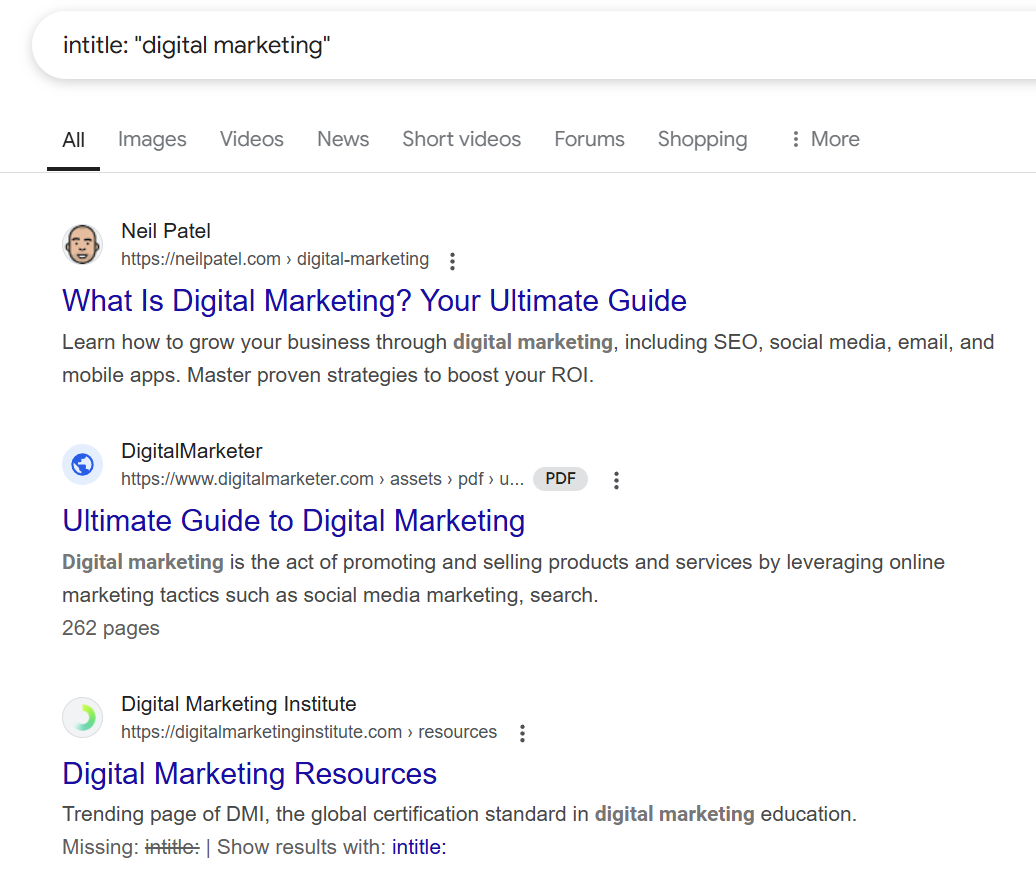
Build Internal Links
Looking for internal linking opportunities within your website's content? Use the site search operator to find pages that mention a specific keyword.
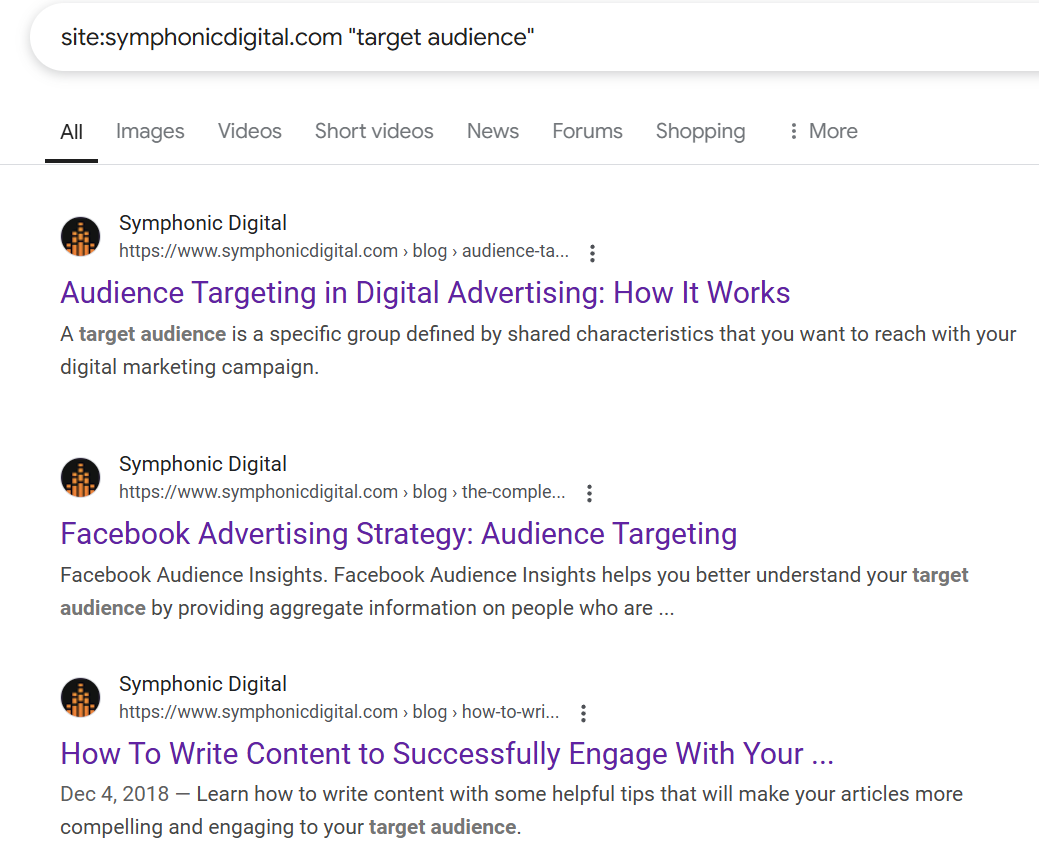
Customer Sentiment and Reviews
What are people really saying about your brand—or your competitors? Dig into reviews, testimonials, and social chatter to gauge sentiment and uncover areas for improvement.
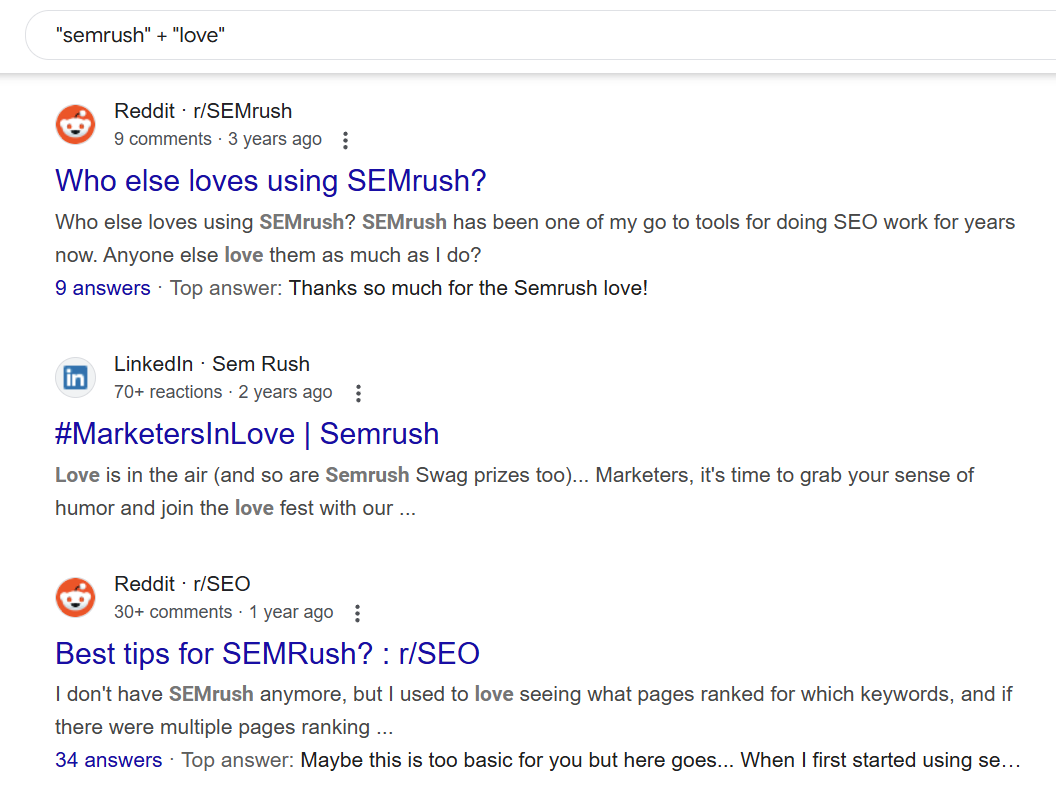
Find Guest Posting Opportunities
Want to boost brand visibility and earn quality backlinks? Use search operators to find sites in your niche that accept guest posts, so you can contribute valuable content and grow your authority.
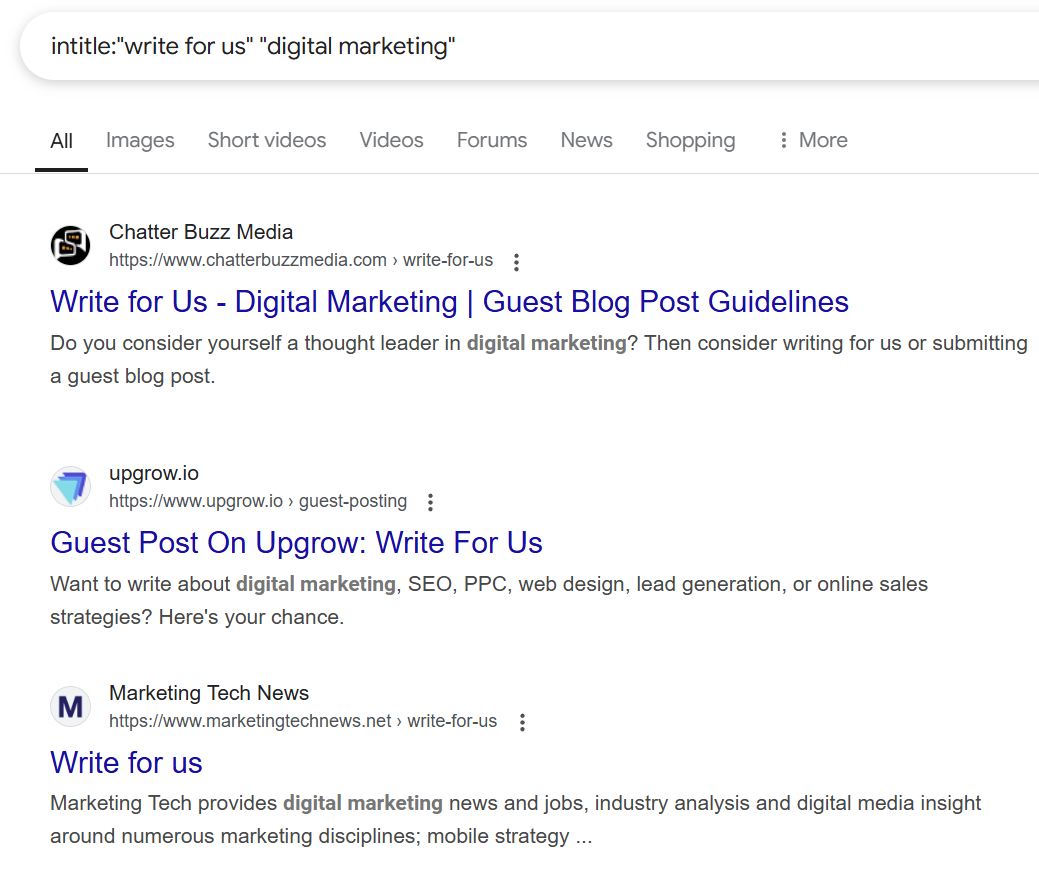
Find Mentions of Your Brand on Reddit
Want to see what Reddit users are saying about your brand? Search your name along with the site operator to find discussions where your site is mentioned. This helps you track brand perception, engage with your audience, and uncover valuable feedback or content ideas.
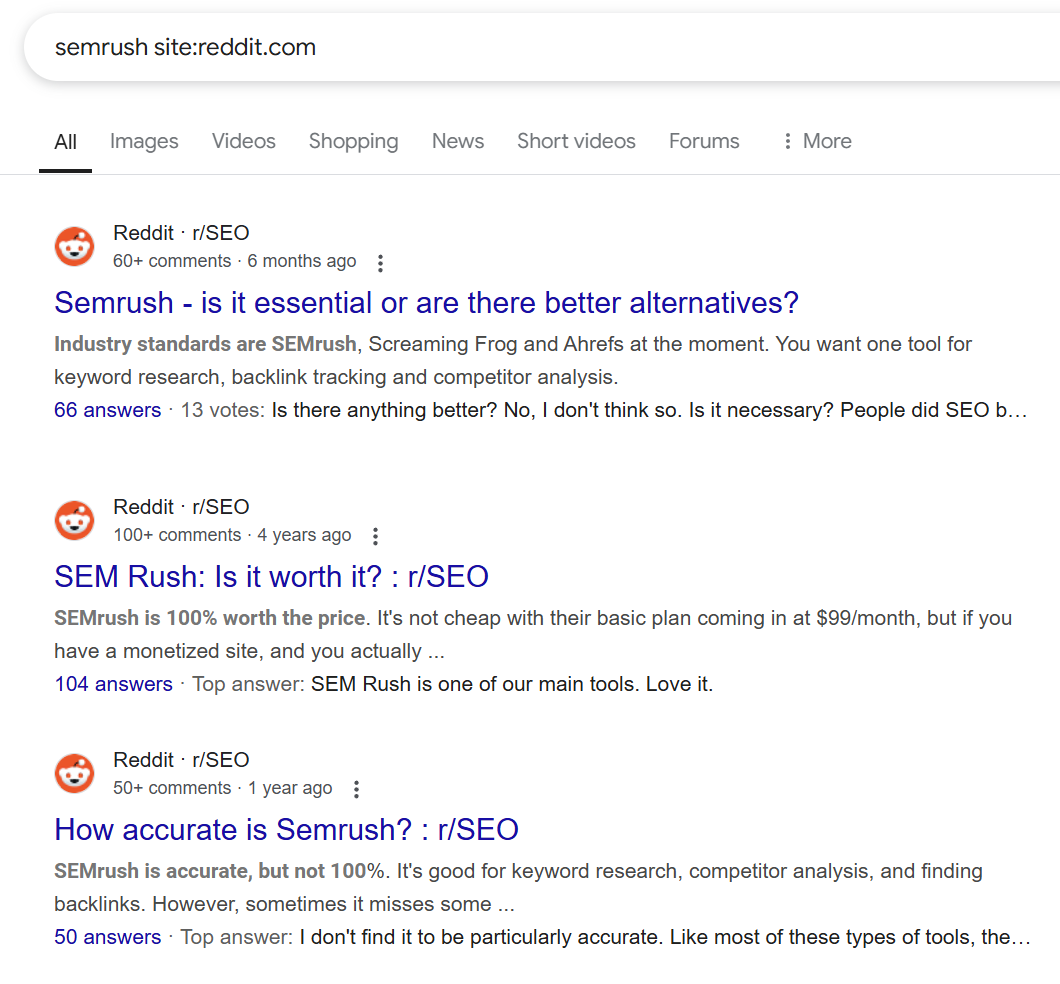
Tips for Effective Use of Google Search Operators
Here are some best practices for maximizing the effectiveness of search operators:
- Create a list of the operators you want to use in the Google search operators cheat sheet above (and how they are formatted) so you can remember them!
- Make sure you type your operator correctly! Some operators require you to remove the space between the command and search terms; others don't.
- You can combine search operators for even more refined results. For example, "cache:symphonicdigital.com SEO OR marketing."
Final Thoughts About Google Search Operators
Google Search Operators are characters and commands that optimize your search results on Google, allowing you to find more specific information than a regular search query. Use operators to find information for content marketing, learn more about your website, and save wasted time scrolling through irrelevant search results.
The number of operators available can be overwhelming, so play around with different characters and commands to find the ones best for your use case. Over time, you'll learn how to use Google advanced search operators and basic operators to generate more valuable search results.
Symphonic Digital is a full-service digital marketing agency that can revolutionize your SEO and make it easier for people to find you on Google.







.png)






