Does Your Business Need to Get More Out of Facebook Ads?
Facebook advertising is the most popular avenue for online marketing. The social network has grown into an ad network with substantial reach to empower brands of all sizes. Today, more than 2.7 billion people use at least one of the company's services—Facebook, Instagram, WhatsApp, or Messenger—on a monthly basis. In Q2 2019, daily active users on Facebook alone increased 8 percent year over year to 1.59 billion. From Facebook Shop to the Facebook Marketplace and Facebook dynamic retargeting ads, Facebook is continually expanding its offerings for business advertisers. If you want to boost sales and dominate your industry in 2025, roll up your sleeves and learn a few Facebook marketing tactics that will be a “must” in 2025.
Note: Reggie Paquette was an excellent resource for this article. Reggie is with Revealbot, a Facebook ad automation tool provider who has an excellent guide on getting started with Facebook ad automation.
Why Facebook Marketing?
Businesses today have to plan their marketing strategies in order to successfully advertise their products and services. Facebook marketing starts with creating a business page on Facebook; this page acts as a channel of communication to maintain contact with and attract potential customers. However, simply posting news and updates to your social media profiles won’t cut it. After a major algorithm change in 2018, many brands are struggling to gain attention and engagement on Facebook. Organic reach has been throttled, which means people can “like” and “follow” your company but they’re not likely to see your posts unless you’re paying to have them seen.
To solve this problem (a problem you might say they created), Facebook provides an advertising platform that allows businesses like yours to create killer marketing campaigns. This is the only real way for businesses on Facebook to develop a fan base for a product, service or a brand.
Facebook Marketing Basics
Before we delve into the advanced tools and tactics, let’s go over some of the easy-to-forget “basics.” Even if you’ve been advertising on Facespace for years, it’s helpful to review these fundamentals. But if you’d rather get straight to the meat and potatoes, you can click here to skip ahead to the advanced Facebook marketing tactics.
Set Your Goals
What results are you looking to achieve from Facebook? Are you trying to gain brand awareness or increase website traffic? Or do you want to bring in leads, who can then be directly contacted or taken to a website where they can purchase a product and convert as a customer. There is no one-size-fits-all Facebook marketing strategy. Setting goals is how you make sure your strategy is catered to your specific needs. Once you have determined your goals, you can adjust your Facebook marketing strategy accordingly.
Set Your Budget According To Your Goals
The next step in your Facebook marketing strategy is to plan your monthly budget. When it comes to a budget, a typical Facebook marketing campaign will contain budget allocation for Page-like ads, Conversion or Lead Generation ads, boosted posts, and content creation and development.
- Page like ads are the ads that grow your following on Facebook. Having a large following can be beneficial to your business in many ways.
- Conversion ads generate sales and leads who can be turned into customers.
- Boosting posts means more of your followers will see them. You can also boost posts to audiences outside of your followers.
You’ll want to look back to the initial goals and decide which features to budget for. If you are willing to invest in your posts and ads, Facebook can put your business in front of people who may have otherwise never heard of it.
Define Your Audience
Facebook traditionally has allowed for precision targeting to show your ad to a specific audience. You can:
- Tap into recent purchase behavior.
- Get creative with life-event targeting.
- Use custom audiences to nurture leads and build loyalty.
- Create audiences that look like your existing audience targets (“lookalike audiences”).
- Layer targeting options to get granular with your targeting.
However, Facebook is moving away from manual audience building. Now, the platform is more reliant on its own AI feature (Advantage+) to help understand the campaign as a whole (objective, company, product, assets, destination, etc.), and then it decides what users are more in line with it. We can always direct the AI towards certain interests & other "triggers", but the traditional audience-building tool will no longer exist in the near future.
We are already seeing this where we can no longer build audiences for them without the use of Advantage+. It's also worth noting that other audience functions, such as RT and LaL building remain the same but, although it's not confirmed, Facebook seems to be moving to discontinue these as well, and also replace them with Advantage+ variants.
Create a Publishing Calendar
Maintaining a regular posting schedule is an important part of finding success with Facebook. “A content calendar is the most effective way to maximize your efforts while minimizing the time spent on Facebook marketing,” said Dan Towers, senior manager of digital marketing at marketing and advertising firm Arcane. “You can plan out content at one time and by using a scheduling program, like Buffer or Sprout Social, you are able to set it and forget it,” he added. “But don't actually forget it—still monitor your posts and focus on community management. Your customers will appreciate it.”
Optimize Ad Visuals for Success
Here are a few tips to remember while making content for Facebook:
- Facebook posts that have an image or a video typically get twice the engagement of posts without images.
- People’s eyes are naturally drawn to images with faces in them.
- Ad images should not contain more than 20% text
- Only 15% of Facebook videos are watched with the sound on. Make sure your video conveys the right message without the use of sound.
- The ads should have strong calls to action (CTAs)
- The ads should also make the audience trust your brand or organization.
- It is recommended to have at least two variations for an ad, one being on a 1:1 ratio, and the other on a 9:16 ratio. Keeping the images/videos on a high resolution is always a must.
Advanced Facebook Marketing Tactics
Successful advertising starts with the right strategy and positioning. Don’t deliver sales-based ad campaigns straight to cold audiences of potential customers. They don’t know, like, or trust you yet, so you won’t see consistent and sustainable sales or leads from your campaigns. Here are some tips about how to target the right audience on Facebook, as well as some tools you'll find to make your campaigns more effective.
Sharing Pixels From Partner Sites
One of the key components of scaling Facebook ad campaigns is targeting, and specifically finding new audiences. This can be pretty difficult after the groundwork has been laid and all the standard audiences are set up. One sneaky thing you can do to get new audiences is getting pixel access from other sites in your industry.
How do you do this? Well, it's not something you can "hack" together. You need to develop partnerships with other companies in your industry that have high-traffic websites, especially with websites that attract your audience. If you're a B2B company, you may already have partnerships with existing companies. Or perhaps you have customers with high traffic, relevant blogs. You can work out a special partnership with them to either share their pixel with you or offer to install a pixel from your account for a set amount of time.
If neither of these options are available to you, you can always reach out to website owners directly and offer to pay them to put a pixel on their website for a month or so. Now you have a brand new audience to target that could be even more relevant and less expensive than other forms of targeting.
Event-Based Lookalike Audience
Want to create a highly targeted audience on Facebook? You can do that by creating multiple types of “lookalike audiences.” Essentially, you give Facebook a source audience (a “seed audience”) and Ads Manager will create an audience of people with similar characteristics. You can choose the percentage, so a 1% lookalike will be the 1% of Facebook users in that country that most closely match the source audience. That means you’ve eliminated the 99% that are less of a match, instantly giving you a high performing audience to target.
The most efficient and effective way to do this is the Event-based Lookalike. We all know the magic of Facebook Pixel and conversion tracking, right? Event-based Lookalike Audiences allow you to record the actions and behavior that matter most to you (such as purchases or leads). You can create a whole new lookalike audience by using a website custom audience (event-based) as your Source Audience.
Using a custom audience, head to the “Audience Dashboard” and select the “Lookalike Audience” option from the drop-down menu of “Create Audience”.
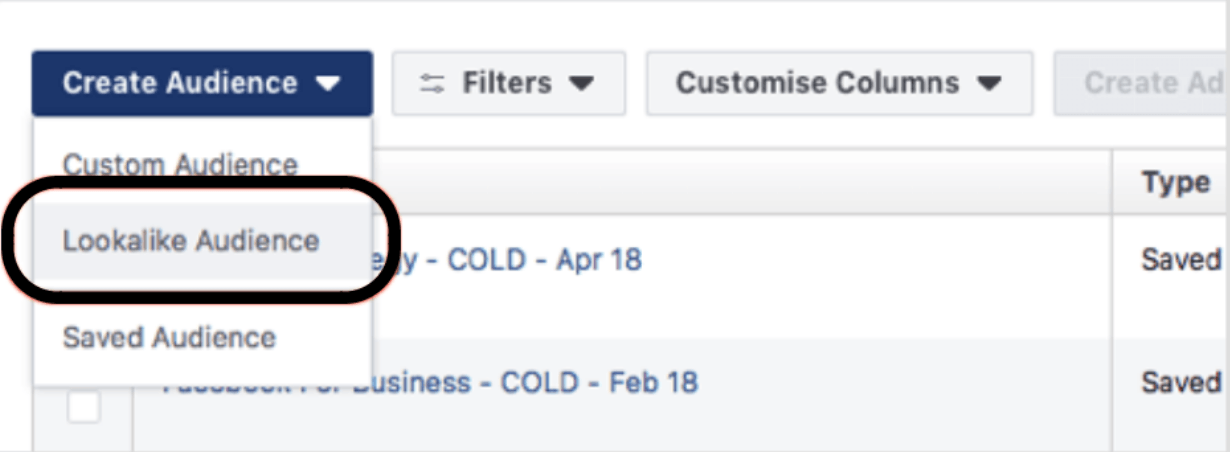
In the “Source” field of the lookalike audience creation window, select your event-based website custom audience followed by choosing a target country and size of the audience.
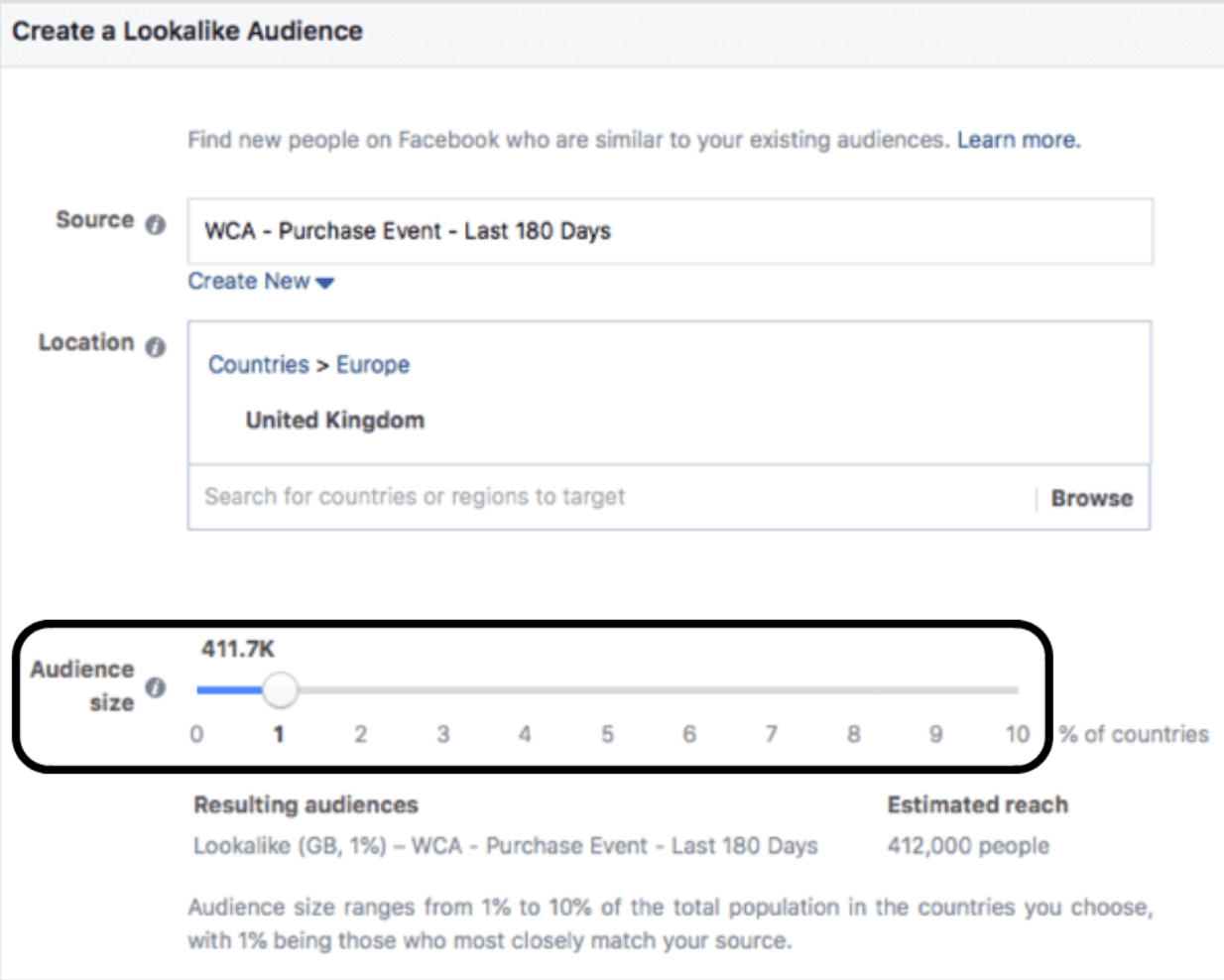
Third-Party Tag Integration
The integration tool within Business Manager makes setting up the Facebook pixel process much easier. Businesses can implement the Facebook pixel without touching the code to their website. Click on the link for each platform to see step-by-step instructions:
First, select “Events Manager” in the Facebook navigation sidebar.
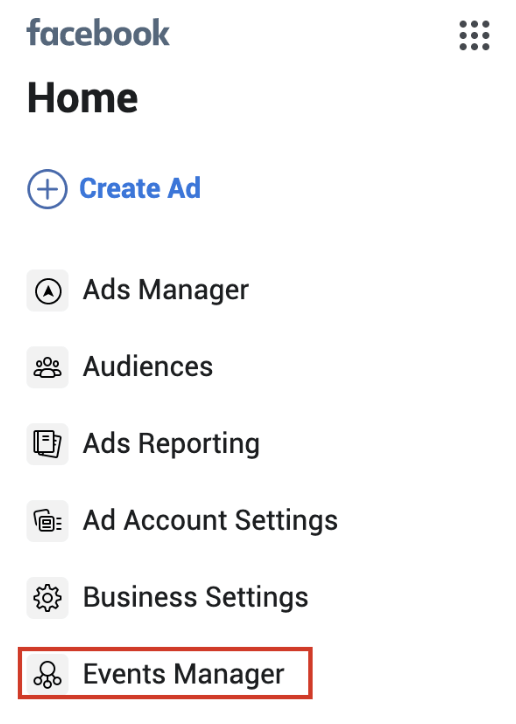
Click “View Setup Instructions” to see how to create your pixel.
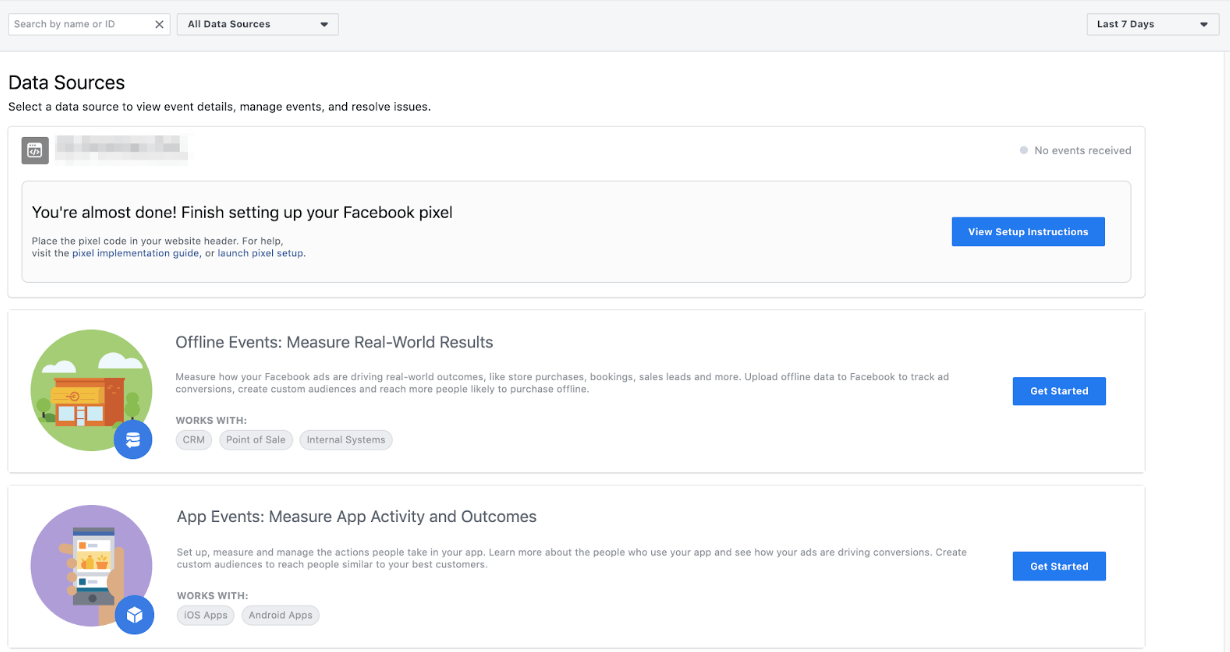
Follow the steps to get started and then use the Facebook Pixel Helper (a chrome plugin) to confirm that your conversion pixel is firing properly.
Audience Insights
Facebook Analytics is no longer available, but Audience Insights is. Check out this tool by going to the navigation menu and scrolling down to “Analyze and Report” > “Audience Insights”.
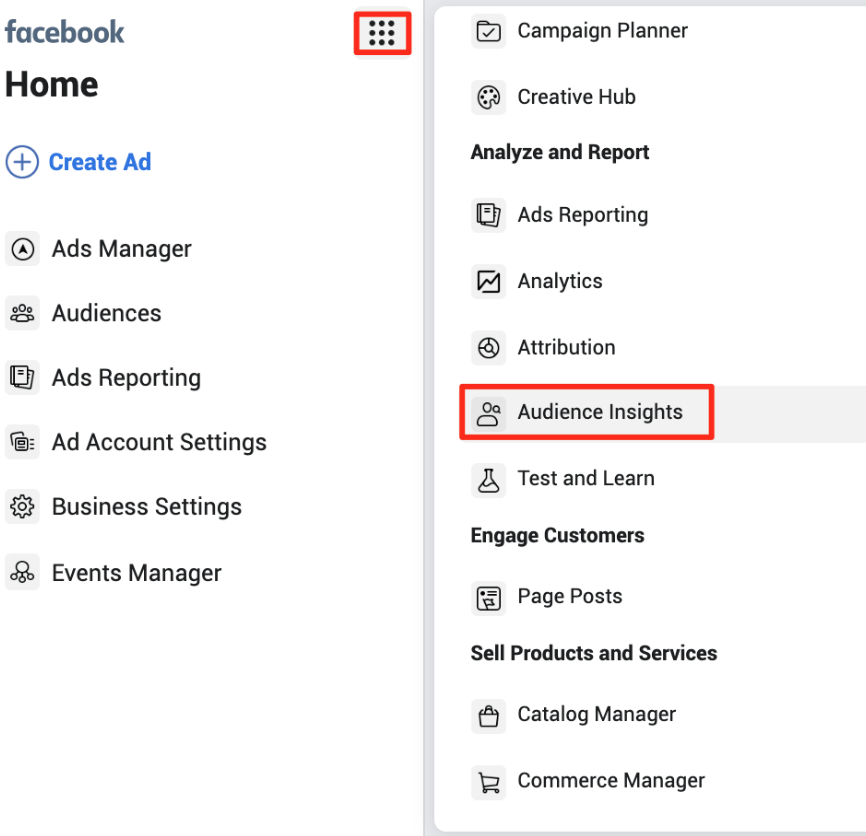
You can also see Pages that are likely to be relevant to your audience based on their interests and how likely your audience is to like these pages (versus the rest of Facebook).
Using LinkedIn for Better Facebook Remarketing Campaigns
This remarketing trick is especially good for B2B. It can be difficult to use interest-based targeting to find new audiences on Facebook. LinkedIn might be a much better network to find the right people to target since LinkedIn has much better company, job title, and industry data.
What you can do is launch a top-of-funnel campaign on LinkedIn to your highly targeted audience with a link to a specific page or blog post on your website. Then you can set up a middle or bottom-of-funnel retargeting campaign on traffic to that page/blog post on Facebook where you can get less expensive CPCs and a higher conversion rate. Even if you're not in B2B, this strategy can still work with other ad networks like Quora, Reddit, TikTok, or even Google Ads, too.
Campaign Budget Optimization
By setting one central campaign budget across multiple ad sets, Facebook can distribute your budget to the ad sets that are performing best. “Campaign Budget Optimization” allows you to do this when creating a new campaign and can be applied to either daily budgets or lifetime budgets.
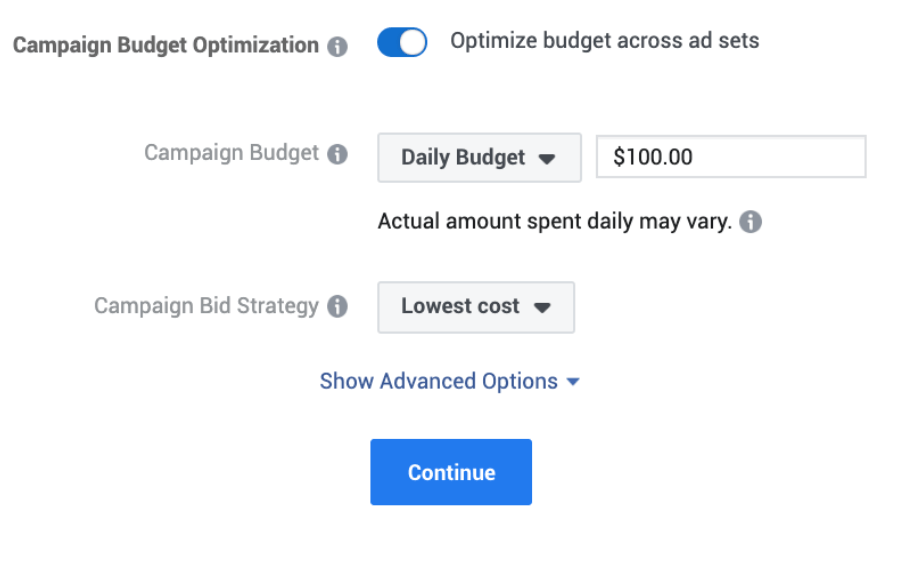
Ad Scheduling
Some Facebook advertisers want to restrict their ads to certain times of the day. When creating a new campaign, you’ll see the option to run ads all the time or run ads on a schedule after you have set your lifetime budget.

The remaining ad scheduling options must be set within each ad set.
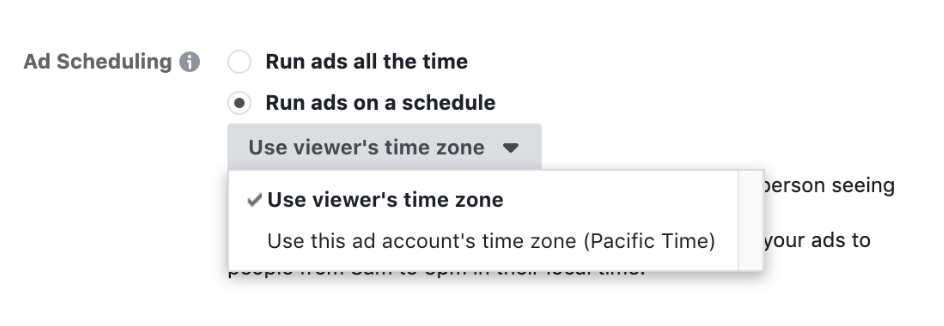
Now schedule your ad by clicking on the times you want to serve ads.
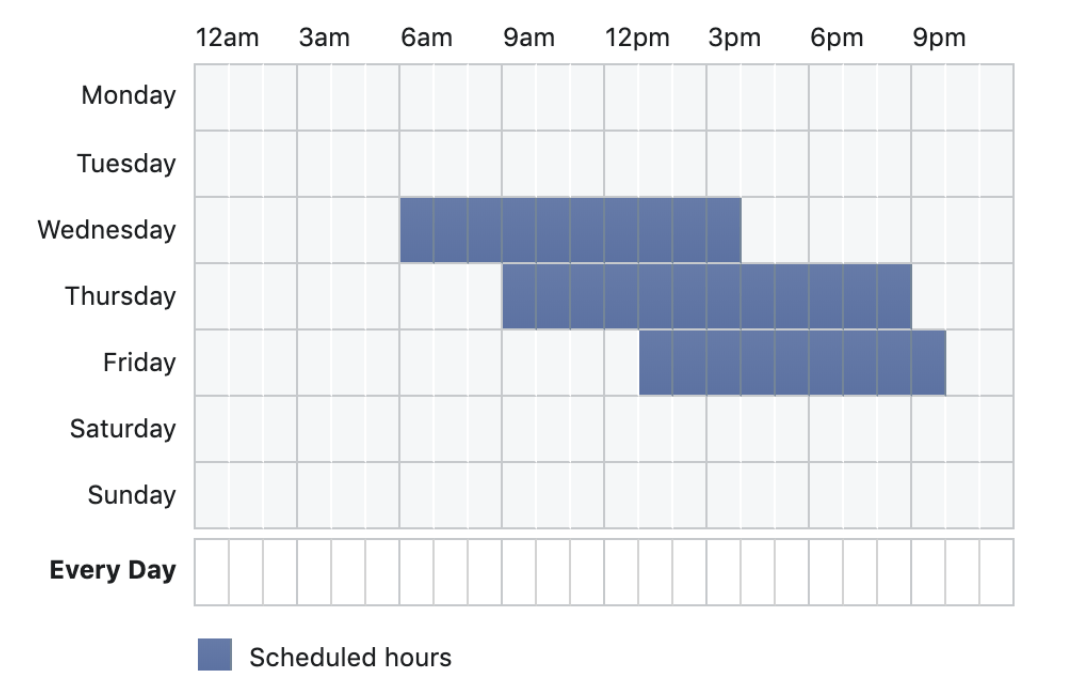
Location Targeting
You probably already know about location targeting, which allows you to select radius targeting or target the city only.
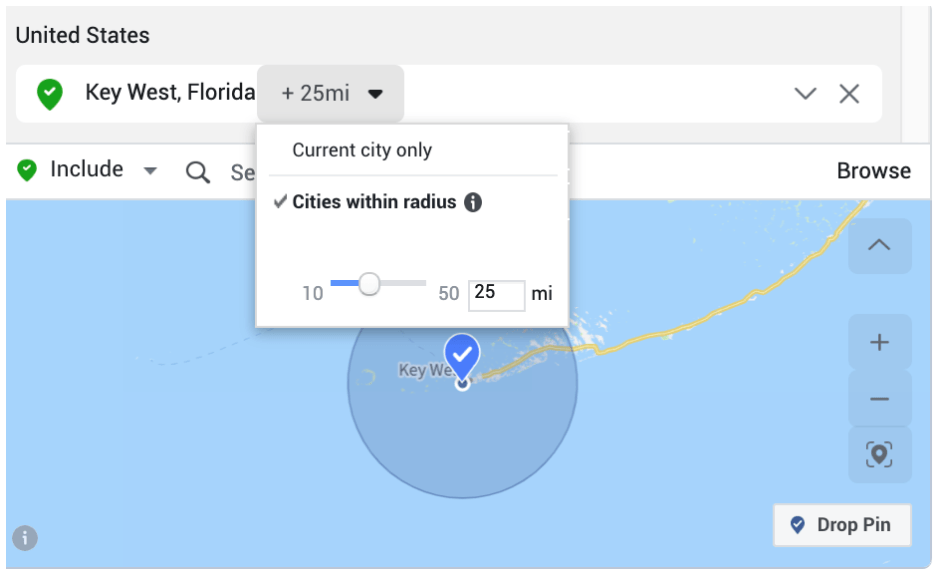
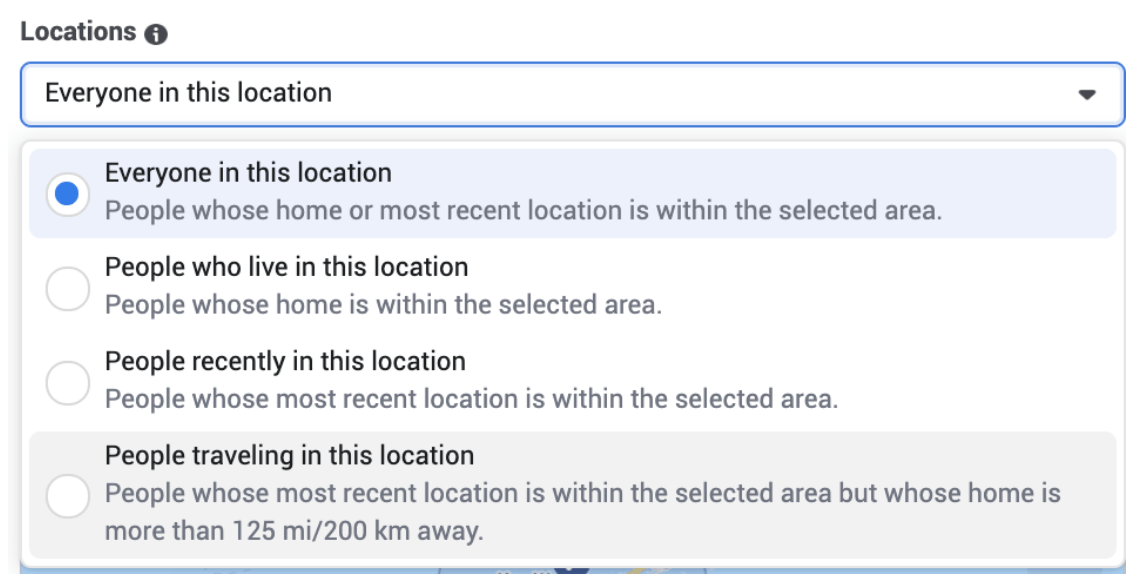
Location targeting also has several additional settings:
- Everyone in This Location
- People Who Live in This Location (a good option for home-related businesses or when you are targeting homeowners)
- People Recently in This Location
- People Recently Traveling in This Location (The same as “people recently in this location,” but targets people whose home is more than 125 miles away. Use this one if you are targeting tourists).
Connections
You can target people who like your Page and friends of people who like your Page. You can also exclude people who like your pages. You can target (or exclude) people who have responded to your events, or you can create different combinations of these options as well.
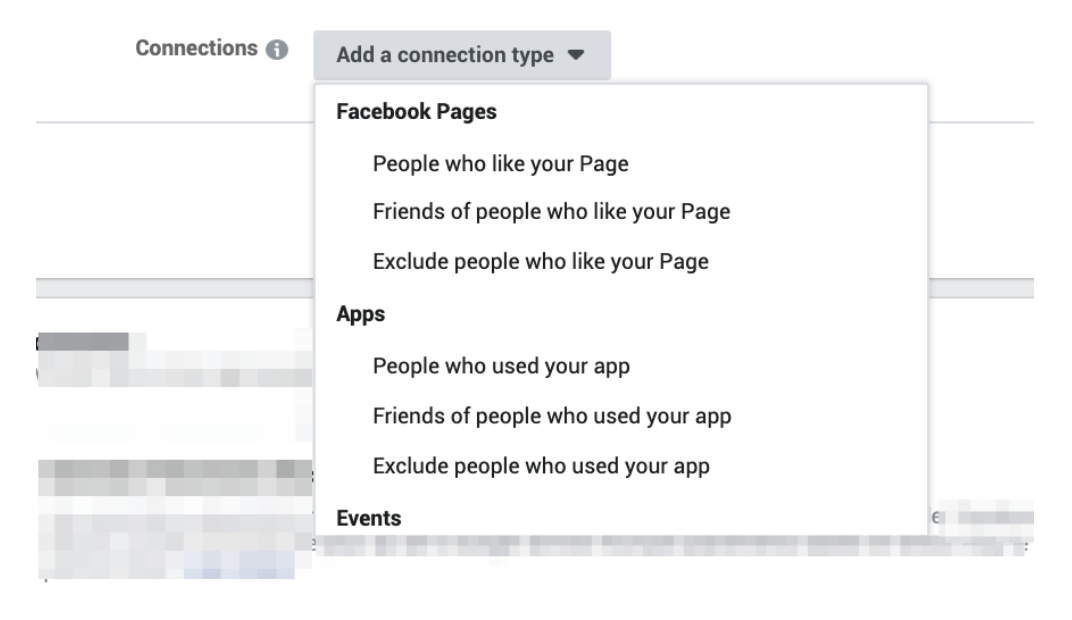
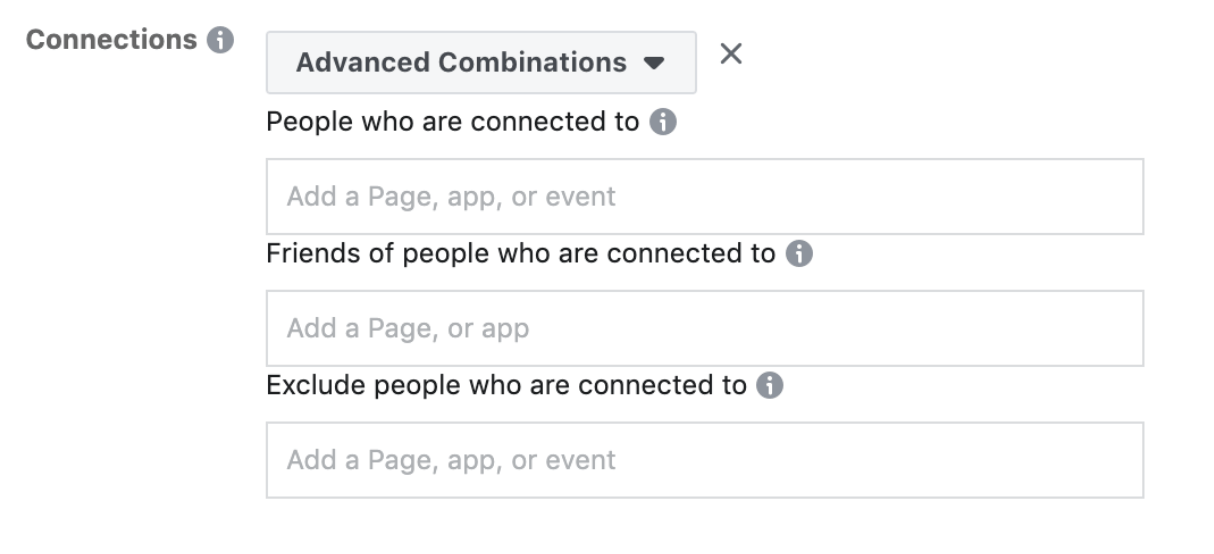
Frequency Cap
The default setting for your ads’ exposure is one impression every week. If you need to limit impressions in Reach or Brand Awareness campaigns, you can make this window longer or shorter with Frequency Cap. In the “Budget & Schedule” section of Ad Set Targeting (when using an Awareness campaign), you’ll see a “Show Advanced Options” button. Once you click this, you’ll see the Frequency Cap options.
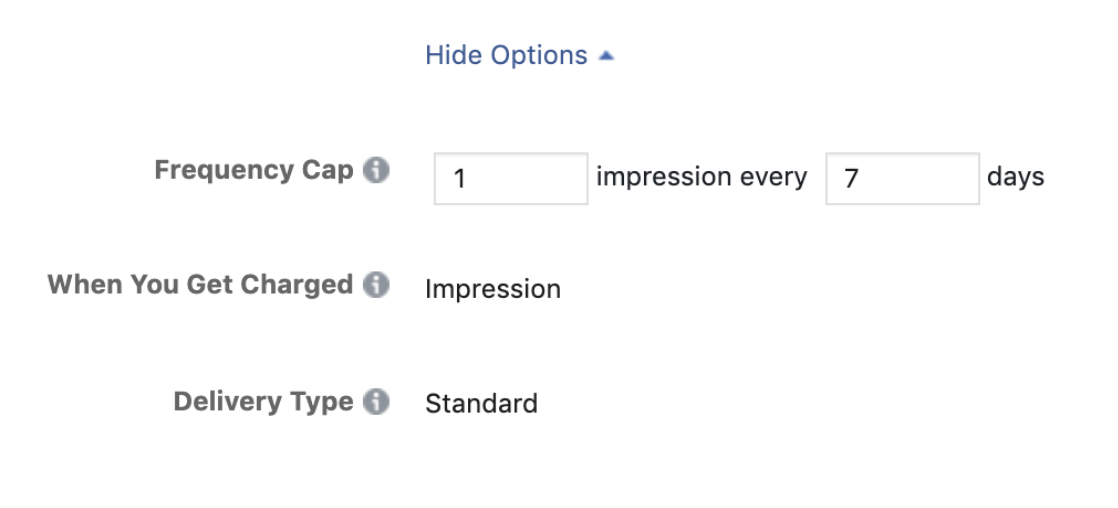
To see your Frequency on current ads, edit your “Account Overview” columns to include Frequency.
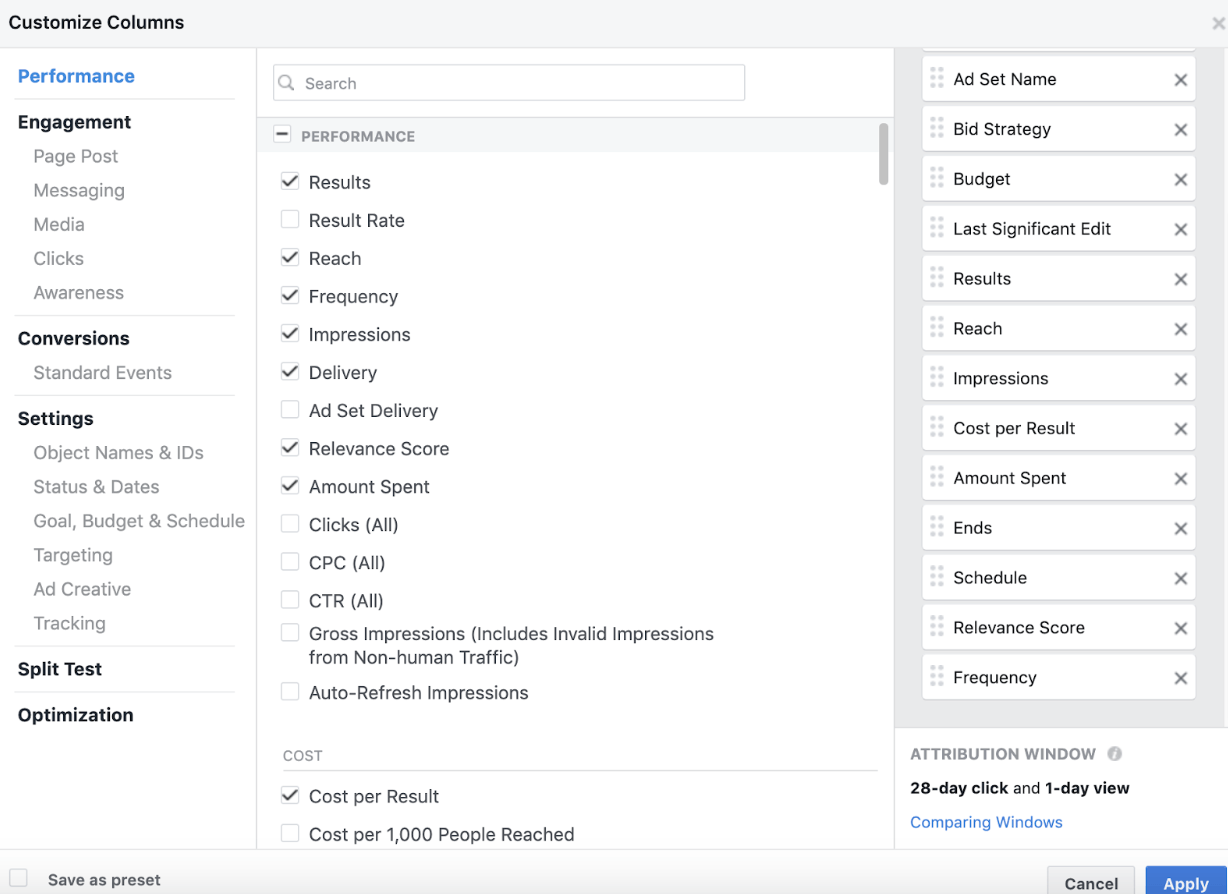
Block Lists & Publisher Lists
Facebook recommends regularly reviewing its Publisher List of websites where your ads might appear. If you identify URLs that you don’t want your ads to appear on, you can add them to your Block List. You’ll find your Block List, Publisher List and Publisher Delivery reports in the “Brand Safety” section of the navigation menu.
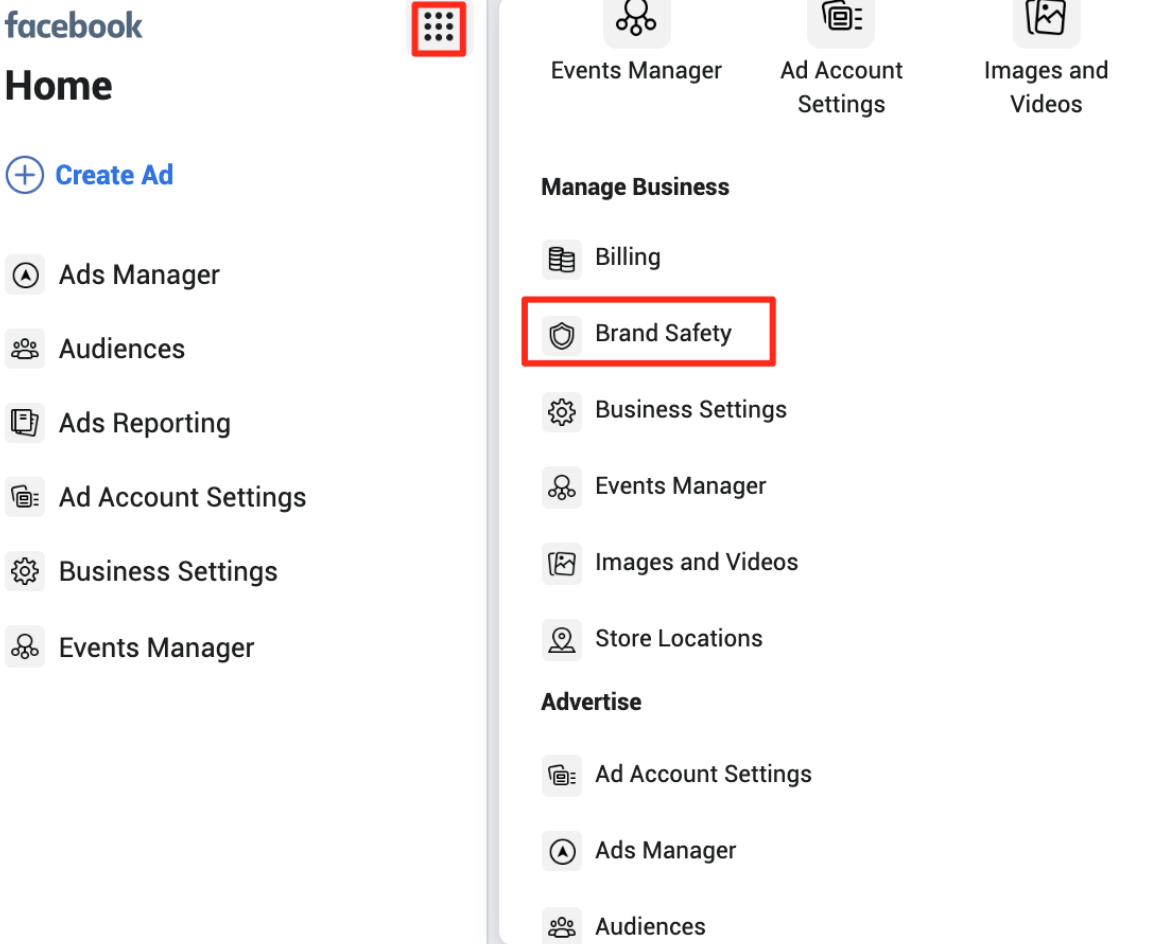
Navigate to the “Block List” page and select the green “Create a Block List” button.

Make sure your list is saved as a .txt or .csv file. Upload it and click “create Block list” to finalize.
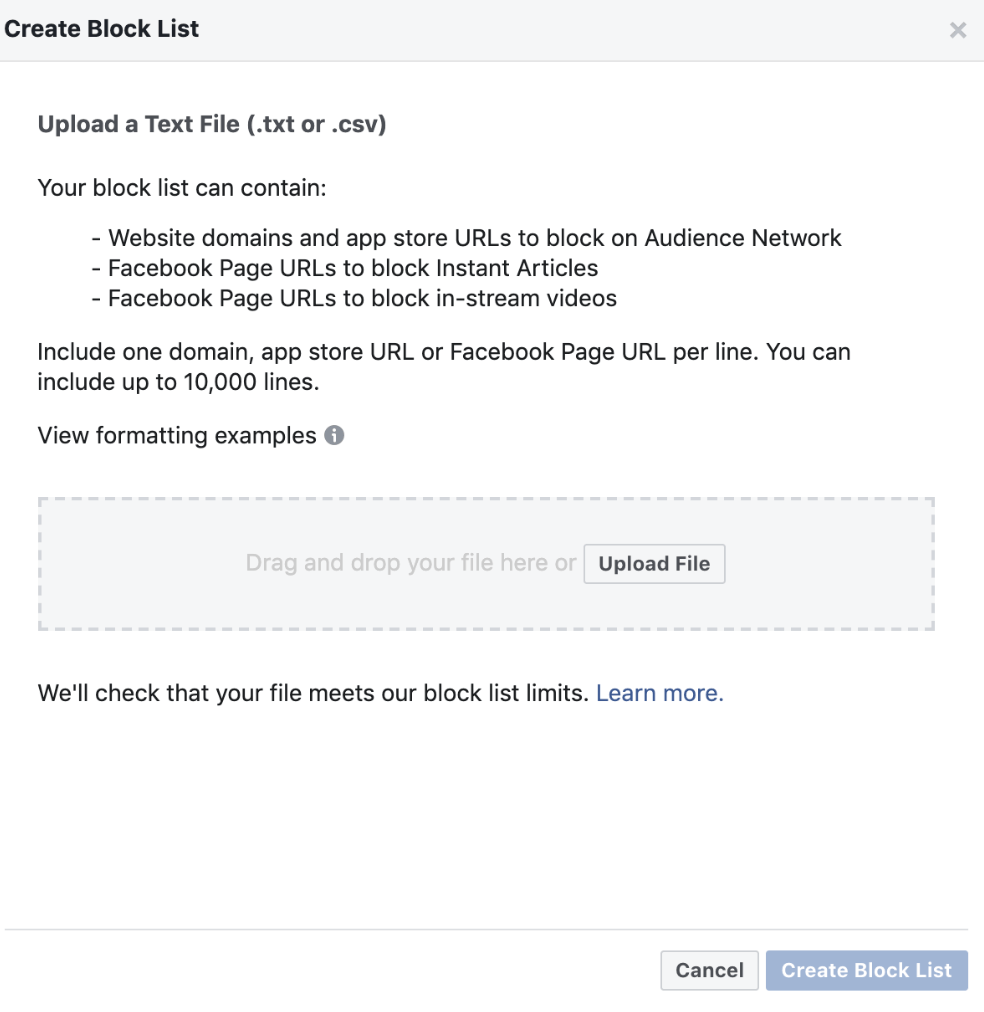
The Publisher Delivery report shows you a summary of each ad type, where it appeared and how many impressions that placement received in the last 30 days.
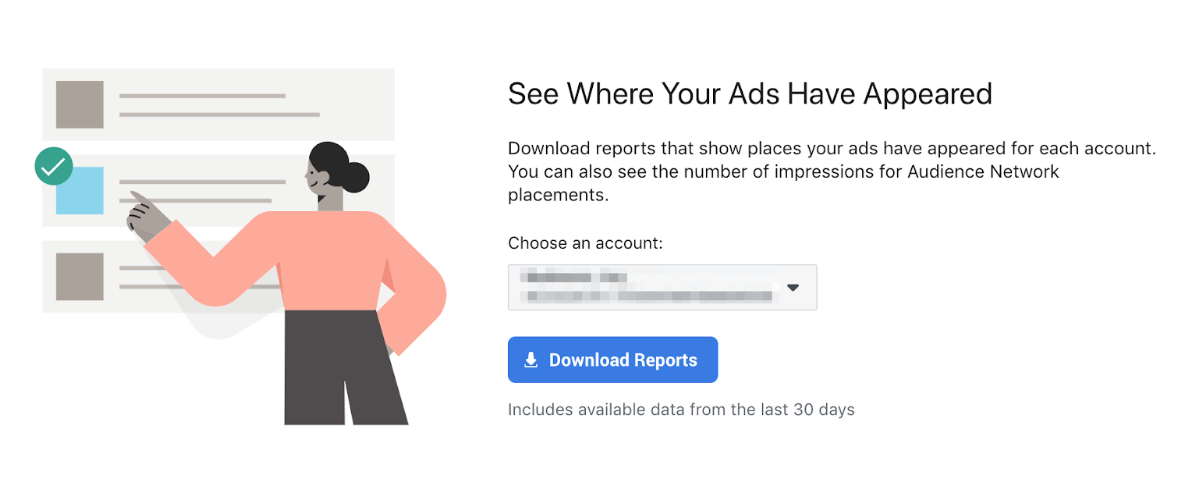
Identify the URLs and pages you want to exclude, then save the URL column in your file.
Automated Rules
If you're not using automated rules, you're missing out on a lot of efficiency gains and time savings. Automated rules are not that hard to learn either. The most useful rules to set up are to automatically pause underperforming ads/ad sets and automatically increase the budget of high performing ad sets. With these two rules, you can focus on creating a lot of different ads/ad sets and launch them all confident that the automated rules are going to pause the bad ones and increase the budget on the good ones - all automatically of course.
“Automated Rules” (under “Advertise” in the navigation menu) are useful when activating, pausing, and managing campaigns. Automated rules are a great way to leverage automation in Facebook without giving up too much control.
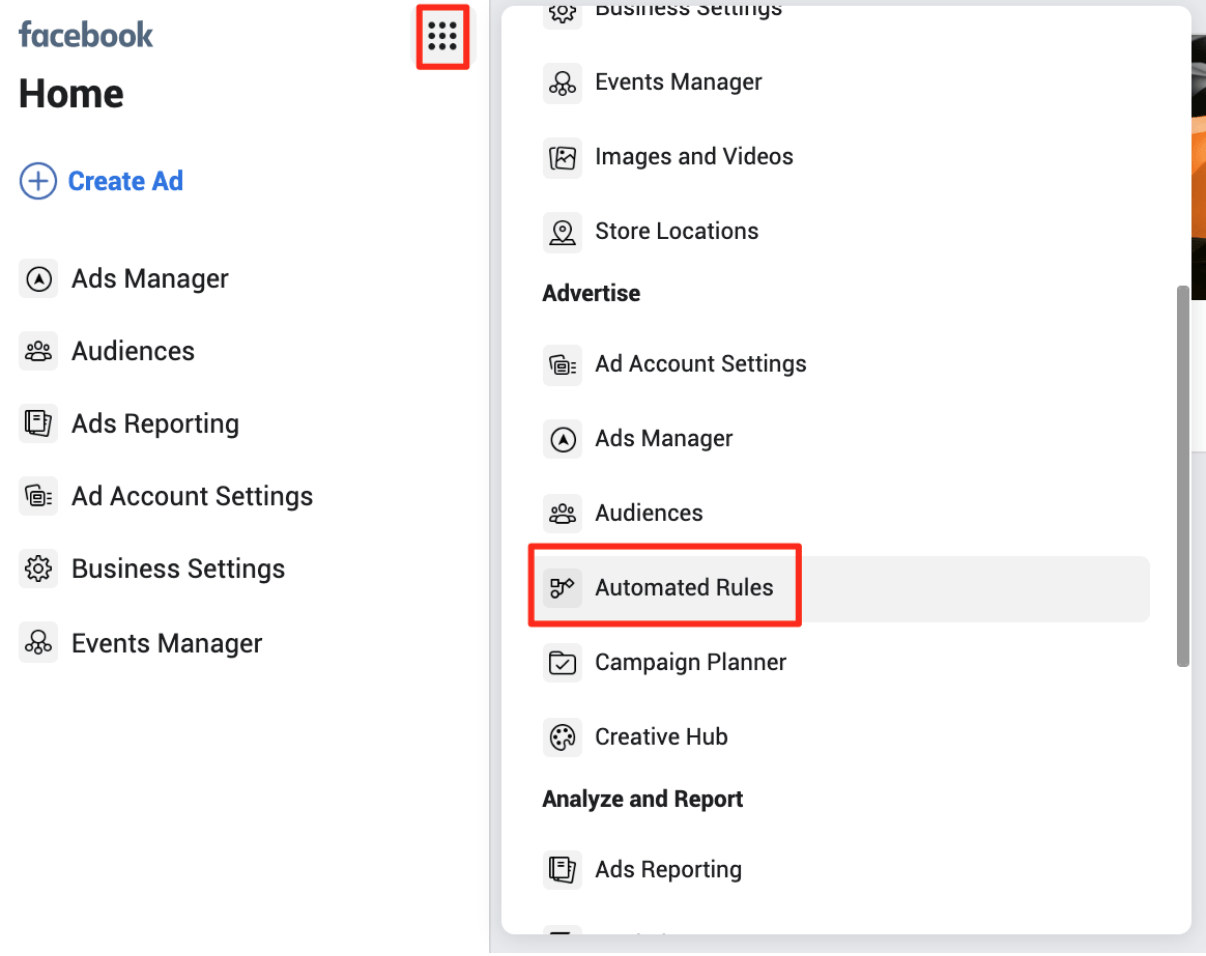
Click the green “Create Rule” button in the top right corner to apply your rule to all active or paused campaigns, all active or paused ad sets, or all active or paused ads.
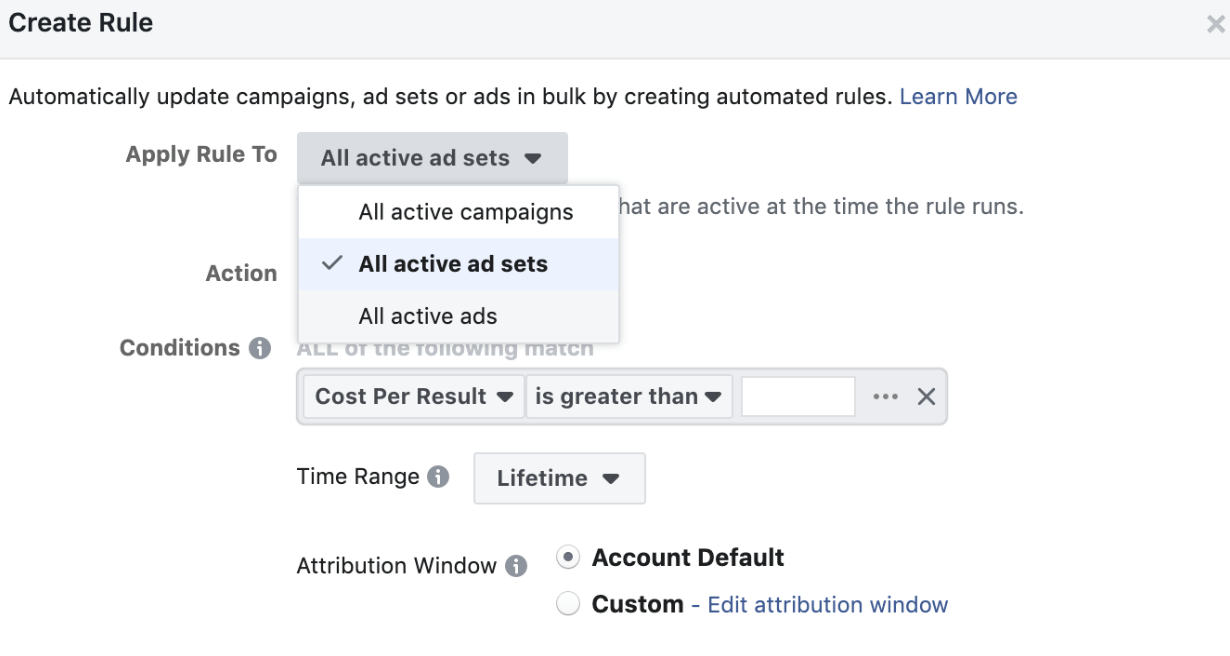
In the “Action” field, you can select to pause, activate, send a notification, adjust budgets or adjust bids.
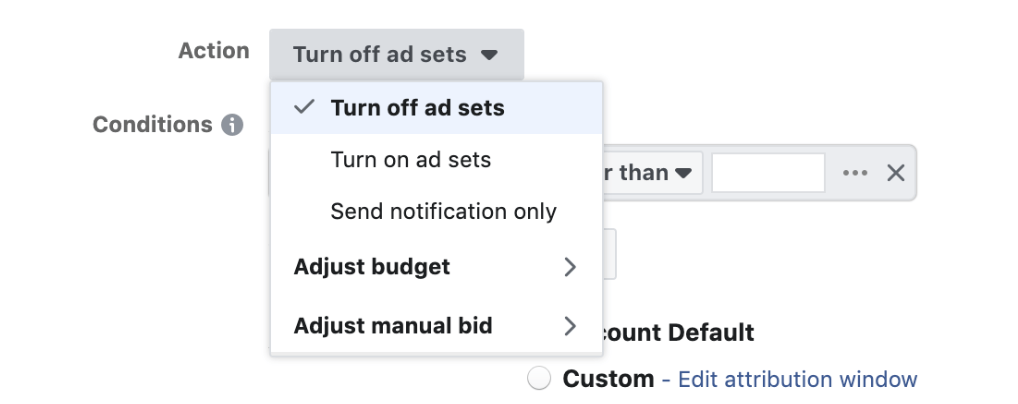
There are countless combinations of automated rules you can create, including:
- Update your CPA or other cost goals by target field
- Adjust bids in the same manner as budgets.
- Set bi-weekly, weekly, daily and hourly options for action frequency
- Add conditions, such as “cost per result is greater than $50”, with a time range that can be from today all the way to the lifetime of the account.
- Adjust the attribution window if you would prefer a different window than what your account is currently using.
Lowest-Cost Cap Bidding
Facebook has a default mode on when it comes to bidding in the auction. This is intended to achieve the lowest cost per result possible by automatically bidding on your half. Your business can improve campaign performance by changing the auction bidding from “lowest cost” to “lowest cost with a cap”. This accomplishes two goals:
- Cost control: You prevent campaign costs from rising above a set amount that you’re comfortable with.
- Boost Ads Distribution: You can increase your ads distribution within your targeting by setting your bid cap at four to five times the amount of your target cost per optimization.
When you boost ads distribution, Facebook sets itself to target the highest-quality part of the target audience. This helps you to successfully outbid your competitors.
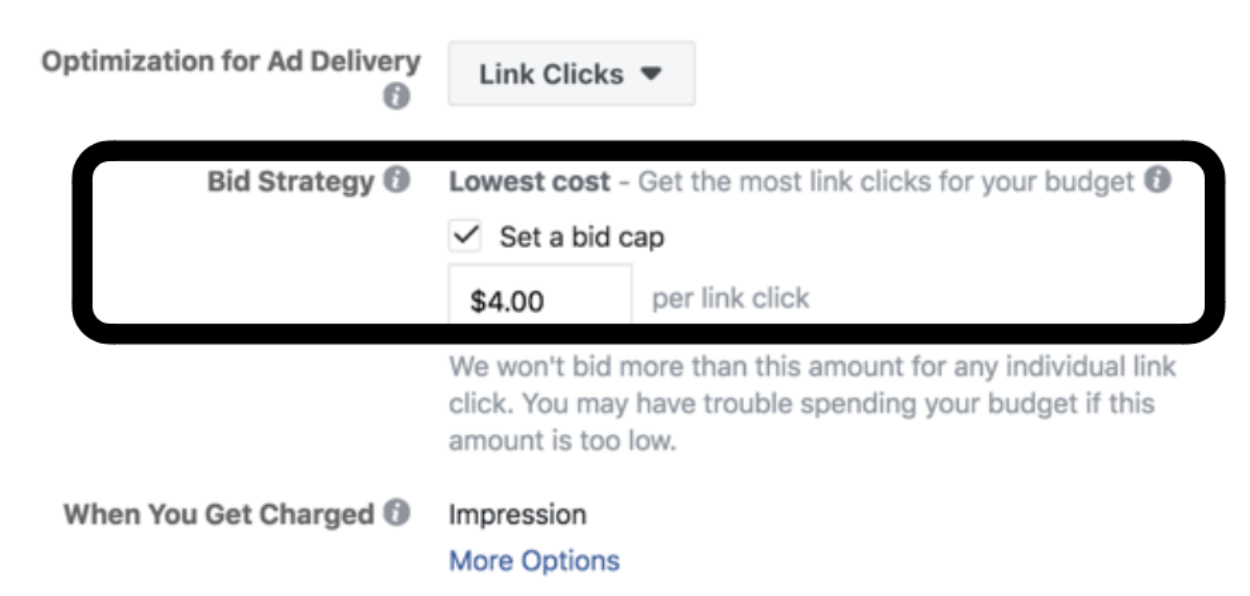

Placement Asset Customization Tool
Facebook’s Placement Asset Customization tool lets you increase the relevancy of your ads, helping boost their engagement rate and effectiveness. To use this feature, select “Edit Placements” when you’re at the ad set level of your campaign. Then select “All Placements” under “Asset Customization”.

When Placement Assistance is enabled, you can adjust your creative for the following placements:
- Facebook Feed
- Instagram Feed
- Instagram Stories
- Audience Network Native, Banner, and Interstitial
- Audience Network Rewarded Videos
- Facebook Messenger Inbox
- Threads Feed
Once you are done with choosing the relevant placements, move down to the ad level, where you will find two two additional options:
- Option 1: Crop a single ad image to fit properly with the native format of each platform you are targeting. Although you can use any 1:1 or 16:9 creative on vertical formats, Facebook suggests that you always use both 1:1 (for feed placements) and 9:16 (for vertical placements. This helps improve ad performance, as the visual part (image/video) fits perfectly on each placement.
- Option 2: Use different creatives for each platform. To do this, select “Use a Different Image for Certain Placements”
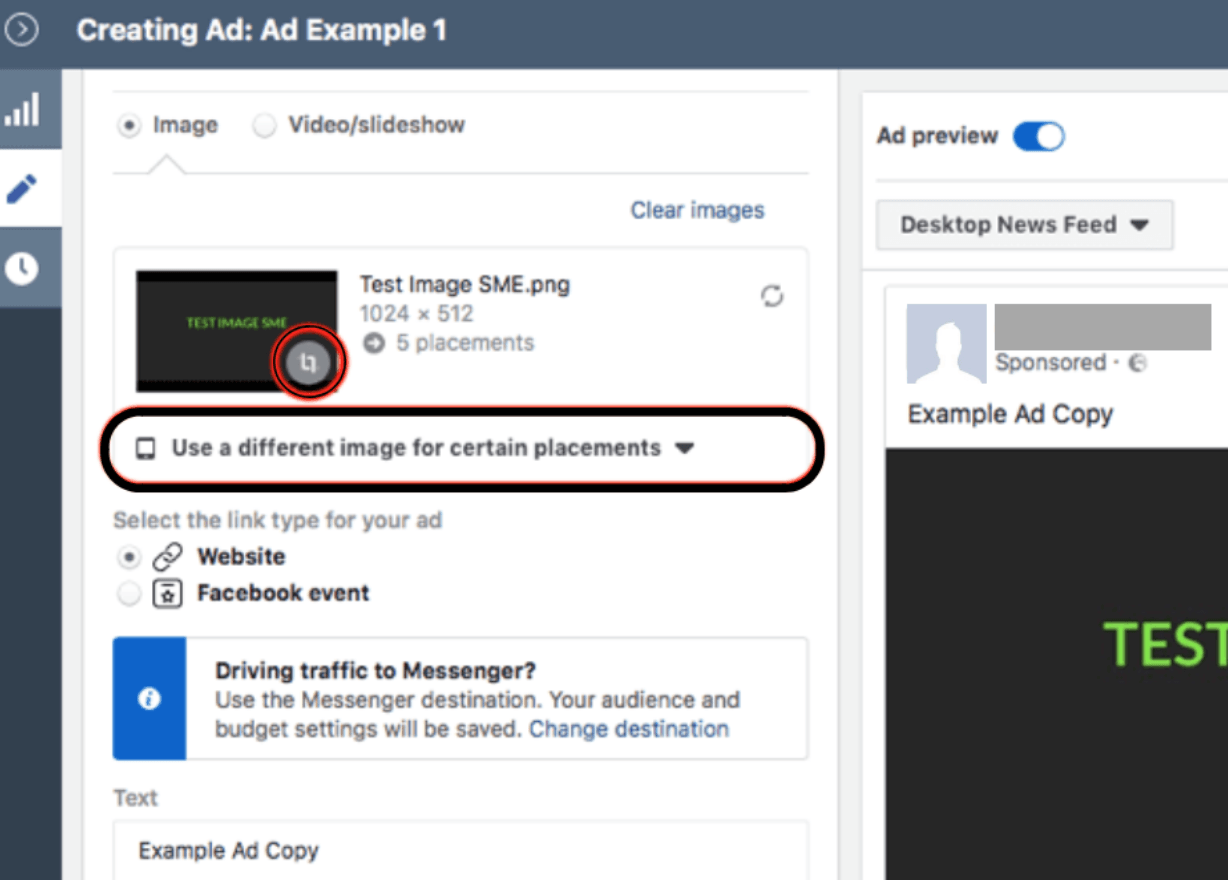
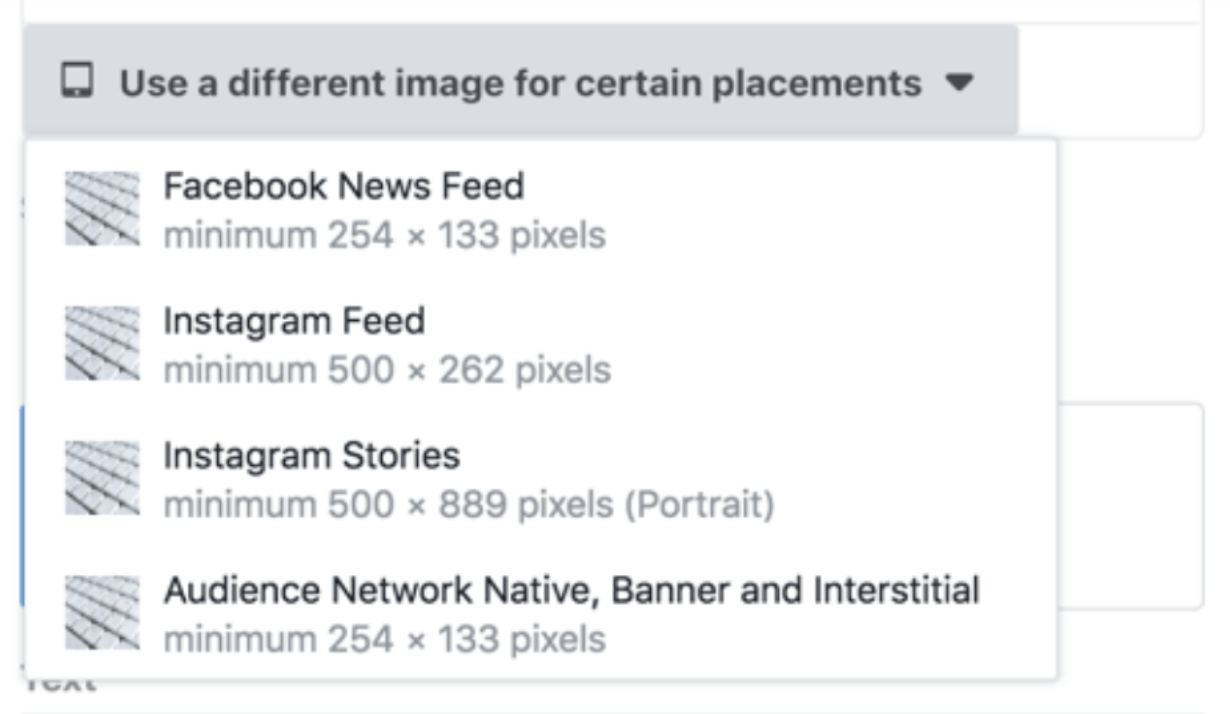
The Split Testing Tool
Facebook’s split testing tool lets you identify your best-performing ads so you can improve future campaigns.
Effective Facebook marketing requires a strategic approach that goes beyond simply posting content. With algorithm changes limiting organic reach, paid advertising is essential to develop a loyal following and achieve results. By mastering both basic and advanced tactics—from setting clear goals and optimizing budgets to leveraging tools like lookalike audiences and automated rules—you can maximize your campaigns' impact.
Continual testing and optimization ensure your efforts are efficient and aligned with your business objectives. Embrace these strategies to make Facebook a powerful platform for driving growth and engaging your target audience. If you’re looking for assistance with social media marketing, see our digital media page. Our team at Symphonic is happy to assist your business achieve its goals and make more money.




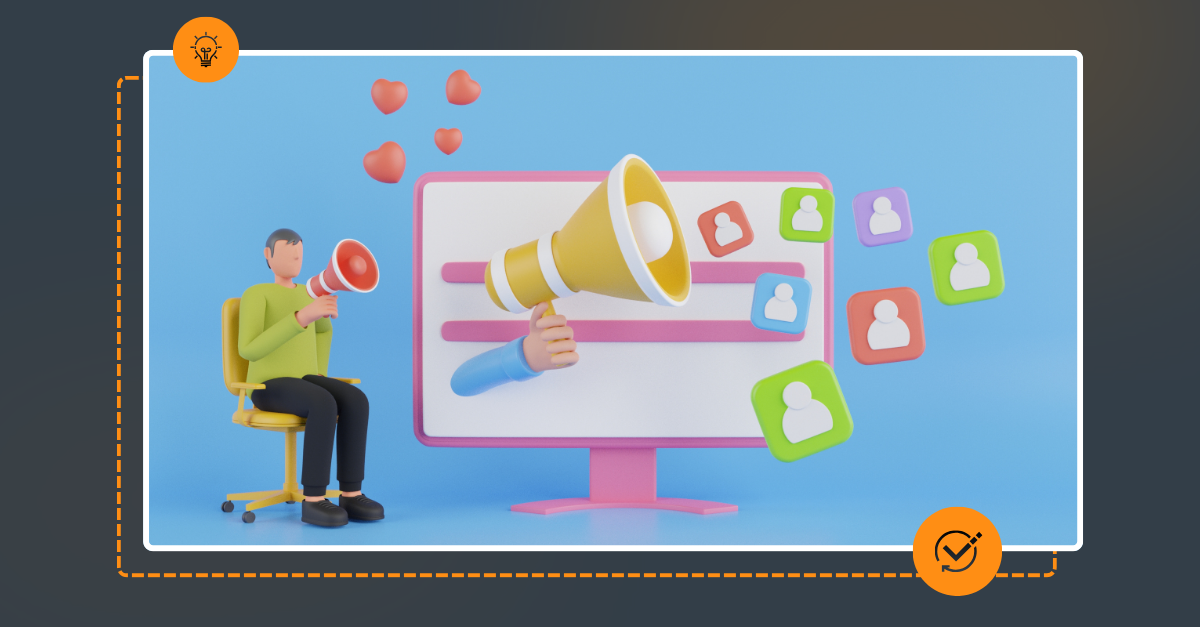


.png)






