If you're looking to up your digital marketing game, then you need to deepen your understanding of Google Analytics as it is one of the top tools for businesses looking to increase conversions and collect valuable information. While extremely useful, Google Analytics can also be an incredibly challenging platform to navigate on your own. But don't worry. We are here to help you navigate these difficult waters with our 2022 Guide to Google Analytics Conversion Tracking & Goals Funnels. Read on to learn more about Google Analytics and how to create and edit goals for all of your digital marketing needs.
What Are Goals in Google Analytics?
Are you looking for a way to track specific user interactions on your business website? Then the goals feature in Google Analytics is your new best friend. Goals are a way you can track a number of interactions on your website, from submissions to product purchases to a collection of leads. In order to get the most out of the goals feature in Google Analytics, you will need to define a set of specific goals for Analytics to record. Once a visitor on your business' website performs one of the specified actions you defined as a specific goal, Google Analytics will record this information as data for you to analyze.
Types of Google Analytics Goals
Before you set up goals for your business in Google Analytics, it's important to understand the different types of goals and their specific purposes. In Google Analytics, there are four goal types that can be utilized to reach various digital marketing objectives and KPIs. These four types of goals are:
- Destination: With the destination goal type, you can track specific URLs. Each time a visitor goes to the specified URL, the information is recorded in Google Analytics. This type of goal is ideal for tracking data on thank you pages, confirmation pages, and PDFs.
- Duration: With the duration goal type, you can collect data on how long a visitor spends on your business website. Essentially, you set a minimum time period you'd like visitors to spend on your site. Once the visitor has spent that minimum amount of time on the site, it's recorded as a goal completion within Google Analytics.
- Pages/Screens Per Session: With the pages/screen per session goal type, you can collect information on how many pages were viewed by a visitor within a session.
- Event: With the event goal type, you can track basically any type of visitor interaction that you want. Once you have set up an event within Google Analytics, you can easily select that event as a goal to be tracked. Some of the things that can be created as an event and tracked through goals include external links, downloads, time spent watching videos, social media buttons, widget usage, form submissions, and more.
How to Set Up Goals in Google Analytics
Now that you know what the four types of goals available in Google Analytics are, it's time to learn how to set them up for all of your digital marketing objectives and KPI needs. Take the following steps to set up your goals in Google Analytics:
- The first step in setting up your goals for Google Analytics is to sign in to your Google Analytics account and select the business website you want to create new goals for.
- After selecting your business website in Google Analytics, look in the left panel on your screen. You will need to click the Admin button. Then in the View column, select the Goals button.
- After selecting both the Admin and Goals buttons, your next step will be to click on the button +New Goal.
- Once you have clicked the +New Goal button, you will be prompted to enter a description of your goal. Now you can enter details about your goal, add a name for your goal, and select one of the four-goal types that fits your specific goal.
Each of the four goal types has a slightly different process when setting it up. The following information should help you when setting up a destination, duration, pages/screens per session, or event goal.
- Setting Up a Destination Goal: To set up a destination goal, you will first need to select a URL. The selected URL should be the page that visitors will see AFTER they have completed the desired task or conversion activity. In this case, the selected URL may be the "Thank You" page that appears after a visitor has completed a purchase. However, when setting up the destination goal, you do not enter the complete URL of the desired page. Instead, you will enter the request URL. After filling out the necessary information, you will simply click on the save goal button to create the new destination goal.
- Setting Up a Duration Goal: To set up a duration goal, you will simply need to set a specified amount of time you want visitors to stay on your site for it to be recorded as a conversion. This is a good way to measure engagement. During this process, you will be prompted to select a given amount of time. This specified time will be used as a greater than and less than threshold.
- Setting Up a Pages/Screens Per Session Goal: To set up a pages/screens per session goal, you will have to set a minimum number of pages you would like each visitor to view during a single session. For example, if you set the minimum number to three pages, when a visitor views three pages or more on your website, it will be recorded as a successful conversion.
- Setting Up an Event Goal: To set up an event goal, you will need to go through a series of steps. First, you will define the category of the event, like videos. Then you need to set the action of the defined category. In the case of videos, the action may be hitting the play button or the stop button. You will then need to fill out the label for the event and state the value for the event. Once again, in the case of videos, the value assigned could be playing the video for at least 2 minutes. After making your selections, simply select the save goal button.
If you would like to set up a goal funnel for individual goals, you will need to go through additional steps like going into goal details and turning on the funnel switch. Read on to learn more about goal funnels and the additional benefits they can provide to your digital marketing efforts.
What are Goal Funnels?
Along with the four types of goals in Google Analytics, goal funnels are another useful tool within the platform. Goal funnels are a sequence of action steps that visitors must go through in order to convert or purchase one of your products or services. Each goal you create within Google Analytics has the potential to have a goal funnel. Essentially, the conversion route of each specified goal is what is known as the goal funnel.
Implementing Goal Funnel Visualization & Goal Flow Reports
When it comes to goal funnels in Google Analytics, goal funnel visualization is often used by businesses to monitor and analyze their visitors' interactions leading up to one of the specific goals they have set. The goal funnel visualization is an advanced feature offered by Google Analytics within the goals functionality. Use the following steps to set up the goal funnel visualization feature in Google Analytics:
- Go through the goal creation steps as mentioned earlier.
- After your goal has been created, you can now add a new funnel goal. To do this, first, click on the New Goal button. Then select Custom under the Goal set-up section. Once you have selected Custom, click Continue.
- The next step in goal funnel visualization is to add a goal description. You will need to give your goal a name, a goal-ID, and select the type of goal you want. Once these elements have been filled out, select Continue.
- The final step in implementing goal funnel visualization is defining the goal details. In this step, you will be required to fill out the parameters of destination and funnel. The funnel parameter is where you can set up the goal funnel visualization. The most important thing to remember is that the name and screen/page value must both be entered once you have turned on the goal funnel in the setup. Once these fields have been specified, select Save, and the goal funnel should be immediately receptive to the defined goal.
Once your goal funnel has been set up, you will also gain access to goal flow reports. The goal flow reports provide an extremely detailed look at visitor behavior and how often goal conversions are being achieved. Some of the top benefits of a Google Analytics goal flow report include:
- Seeing the numbers of visitors dropping off at each funnel step.
- Understanding where the majority of visitors enter the funnel.
- Performing analysis on your data.
- Using your data and analysis to improve user engagement.
- Detecting and fixing any site performance issues based on the collected data.
Editing Existing Google Analytics Goals
Creating a goal in Google Analytics can be a lengthy process, and you may be frustrated to discover that you've made a mistake with one of the goals you've created. The good news is that you can edit existing goals in Google Analytics without having to start from scratch. To edit existing goals in Google Analytics, take the following steps:
- Sign in to your Google Analytics account.
- Once you are signed in to your account, click the Admin button and navigate to the View column.
- Once you're in the View column, select the Goals button.
- After choosing the Goals button, click on the existing goal's name that you want to edit. Once you have selected the specified goal, you can navigate into its settings and make as many edits as you desire.
Why Can't I Add More Goals in Google Analytics?
If you have been successful with creating goals in Google Analytics in the past, there may come a time when you are no longer able to add new goals. Often, marketers run into problems when creating goals in Google Analytics because they are unaware that there is a limit on the number of goals you can have. Sadly, Google Analytics only allows you to have 20 goals created at one time. Luckily, having the ability to edit your existing goals allows you to tailor them to your specific marketing needs at any time.If you would like to know more about creating goals in Google Analytics and how Symphonic Digital Advanced Analytics can help you optimize this process, please contact us today. We would love to help you reach all of your marketing goals!




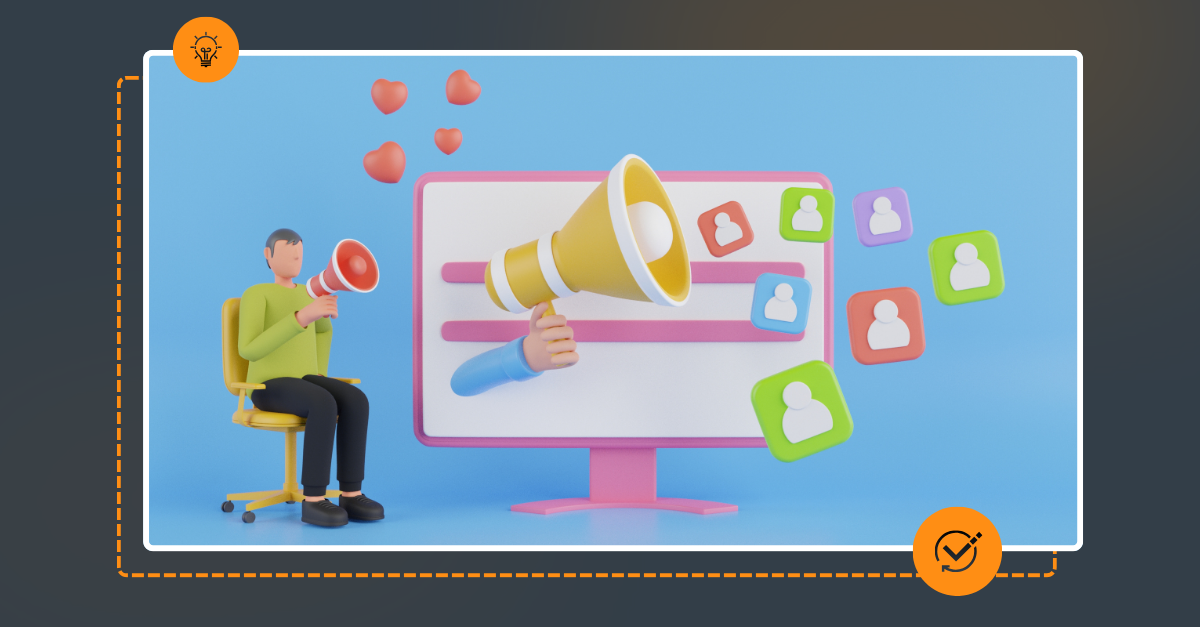


.png)






